Recently I was forced to look at how Microsoft’s approach to factory pre-loading Windows has evolved. After coming to terms with the earlier (and legacy) “breadcrumbs” approach, I was surprised as the polished simplicity of the Deployment Toolkit’s “LiteTouch OEM” sequence and even more impressed with the approach from SCCM 2012.
The speed advantages of pre-loading a corporate SOE on factory supplied hardware is quite incredible, yet, I found documentation as to how it could be done sparse. I really wanted to share an overview of how straightforward the process can actually be.
LiteTouch OEM
Microsoft’s Deployment Toolkit provides the “LiteTouch OEM” Task Sequence as the MDT method of deploying a cloned installation of Windows. When MDT 2013 is installed (standalone) and a new Task Sequence is being created,
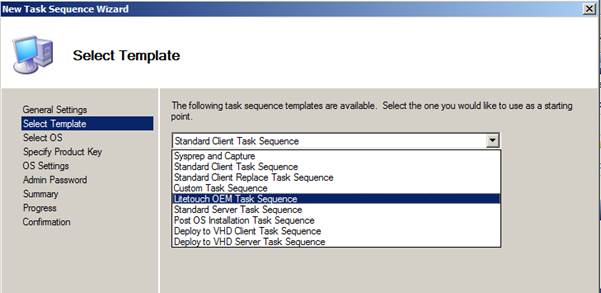
The LiteTouch OEM template is a default template distributed with MDT.
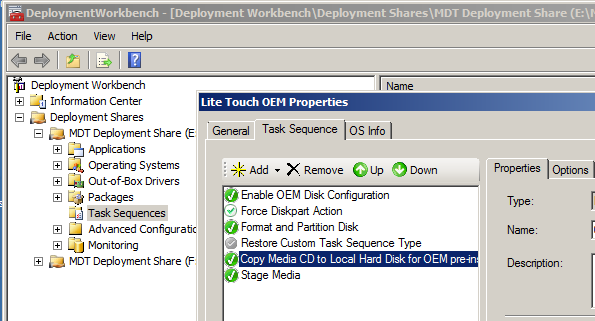
The point to note is that the only active part of the MDT template is copying an existing Task Sequence (along with all of its applications and support files) to a local drive in preparation for cloning.
When the LiteTouch OEM Task Sequence is used, it will copy an entire distribution share to the local disk of a reference machine. For this reason, we need to create a brand new Deployment Share with the specific task of creating an OEM reference machine. This share will contain a standard MDT build Task Sequence along with the MDT LiteTouch OEM Task Sequence.
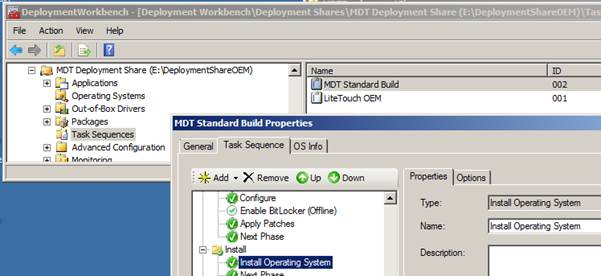
With the example above, the “standard” MDT task sequence does little more than deploy a captured Operating System Image, however, driver sets would typically be included for supported hardware types as well. To demonstrate the basic Lite-touch OEM concept, only an “Install Operating System” task is required.
Create Installation Media
With this example, I’m going to create USB “Installation Media” for a standard Task Sequence and preparing a drive for OEM cloning.
Within the Advanced Configuration section of a Deployment Share a new Media set may be created by using a “right click” on the Deployment Workbench’s Media folder and selecting “New Media”. The Wizard will prompt for a location to create the Media set.
Make sure that you don’t decide to put the Media Path as a nested folder under your deployment share!
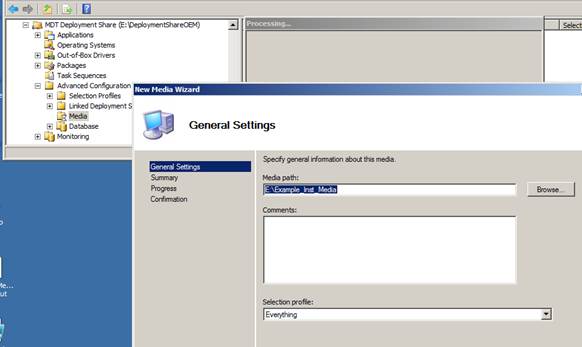
Before the LiteTouch OEM Task Sequence can be used, the media set will need to be configured and then its content updated.
Both the configuring of the Media set properties and updating of its Media Content occurs via “right click” mouse options.
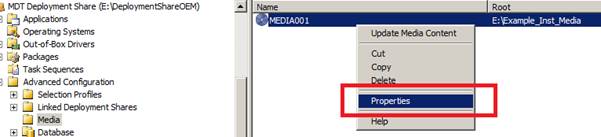
It’s probably common not to worry about 32 bit support for Windows 7 or 8.1 anymore. If you are installing a 64 bit Operating System you should also only use a 64 bit boot Image.
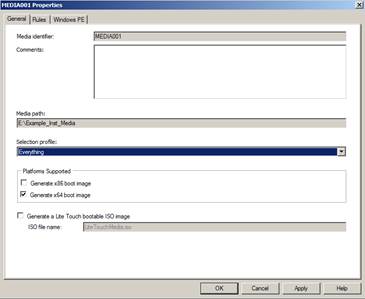
The “Update Deployment Share” right click option on the created media object may (initially) take up to half an hour to build. Once it’s complete, the folder will contain all the files needed to build a machine from a USB key (and create an OEM disk).
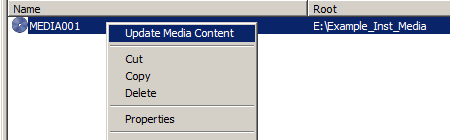
The files within the content directory may be copied straight to a bootable USB key.
The diskpart.exe commands for making a USB disk bootable are included in an earlier post… http://www.laurierhodes.info/?q=node/56
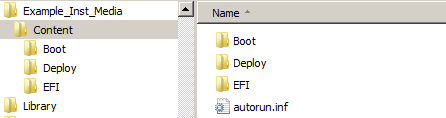
When the workstation is booted from the Installation Media USB key, the two Task Sequences will be available.
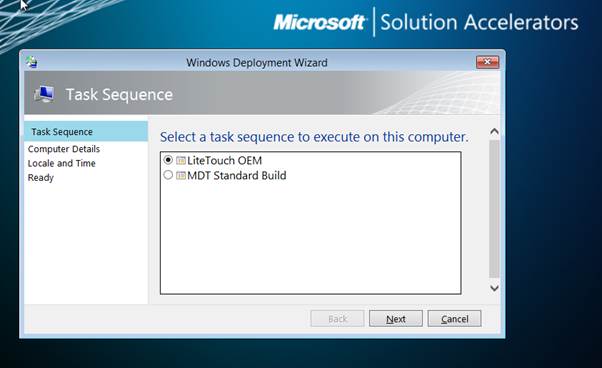
Remember, the LiteTouch OEM Task Sequence will format the local workstation drive and copy the rest of the Task Sequence locally. Once the copying completes, the workstation will shut down.
The drive can then be cloned.
Future machines that are cloned with the completed Image will automatically boot to the Windows Deployment Wizard screen.

By modifying CustomSettings.ini and Bootstrap.ini (contained within the “Control” folder on the USB key, Deployment Share & eventually the local drive) allows the domain joining credentials to be pre-populated and complete customisation of the wizard pages displayed.
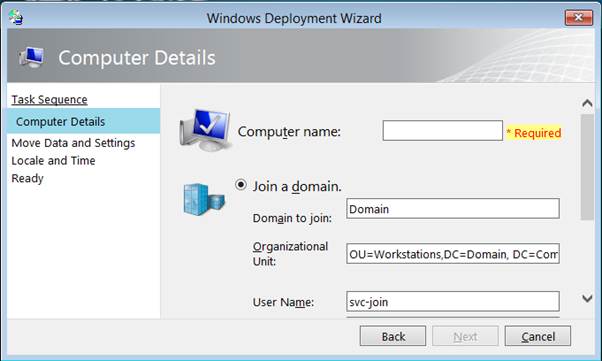
SCCM 2012 extends on this approach to give a full zero-touch solution with its “Prestaged media” option. The SCCM 2012 solution is available from the “Create Task Sequence Media” menu and I’ll blog about its advantages at a later stage.
- Log in to post comments